With Google Contacts, you can sync all your contacts with Google servers, which means if you switch to a new smartphone, all your contacts are just one tap away. Just sign in with your existing Google account, and all the contacts will be back on your smartphone. Even if you are not using Google Contacts, you might also have the option to add a contact to your Google account, so that it will be synced with Google servers.
Adding your contacts to Google Contacts can also be useful if you want to see the contact information of a person or organization if your phone is not with you. For example, if you want to give the contact information to one of your friends and colleagues and your phone is connected to the charger, you can simply give the contact information on the computer and give it to your friend. You can also add a contact your Google Account right from your computer if you have signed in with the same Google account on your computer, and later find it in the contacts list on your phone. Even if you are not using Google Contacts on your Android phone, you can see the contacts on your Google account if the Contacts app of your choice is configured to show the contacts on a Google account.
So today, we will find out how you can see your existing contacts on a Google account, from a computer and add a new contact so that you can easily find it from a computer when you need it. If you are using an Android device, chances are, you are already using Google Contacts, which is one of the best Contact apps that you can get.
Viewing all the Google account contacts on your computer
Step 1: Open contacts.google.com on your computer browser and you will see the list of all contacts synced with your Google account.
Step 2: You can import contacts from a CSV or vCard file, export your existing contacts, print the contacts, edit or delete contacts. and do everything else. Just search for the contact that you are looking for, and click on the appropriate contact name to find the contact information.
Step 3: To export the contacts, just choose a format, you want to export the contacts to.

Step 4: You can even export individual contacts, if you need, by clicking on the triple-dot icon, and then by tapping on the ‘Export’ button.
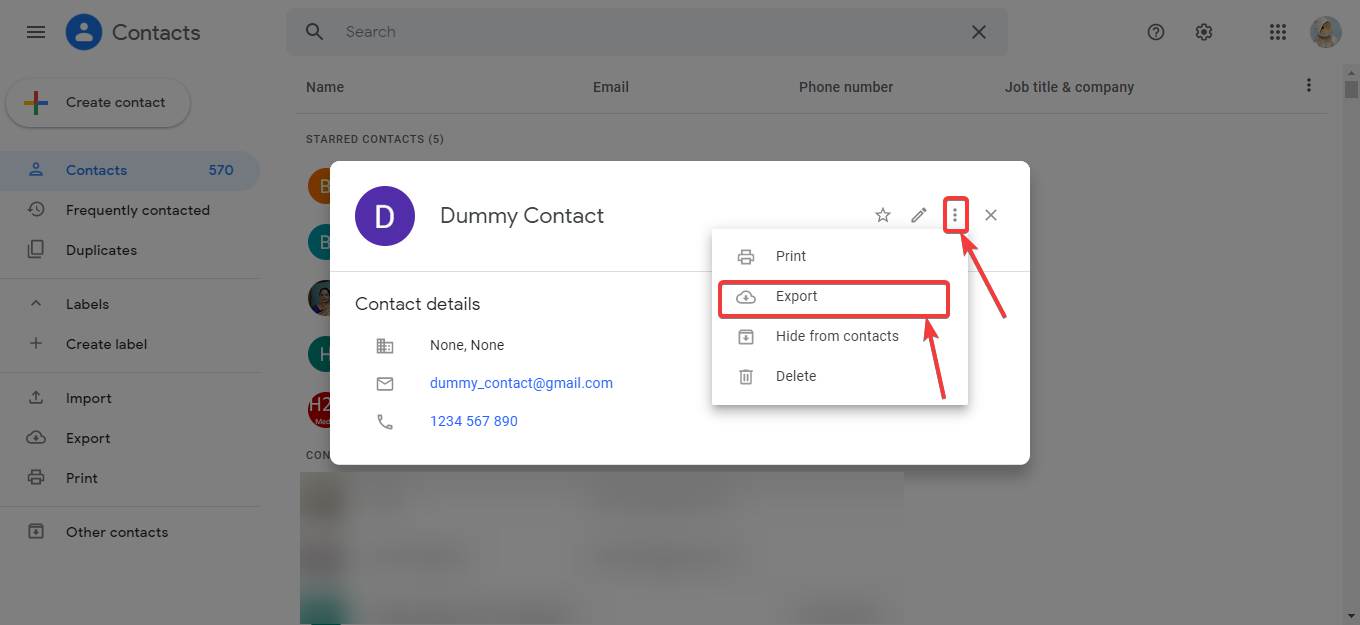
Step 5: Well, that’s super easy. The experience is almost the same as using Google Contacts, only on the big screen of your computer or laptop.
Creating a new contact in Google Contacts
Step 1: As long as you are on the Google Contacts page, click on the ‘Create contact’ button.

Step 2: Now, you can get the user interface that you get while saving are creating a contact on any contacts app including Google Contacts.
Step 3: Enter the first name, last name, company name and everything else that is important to you, and finally click on ‘Save’.
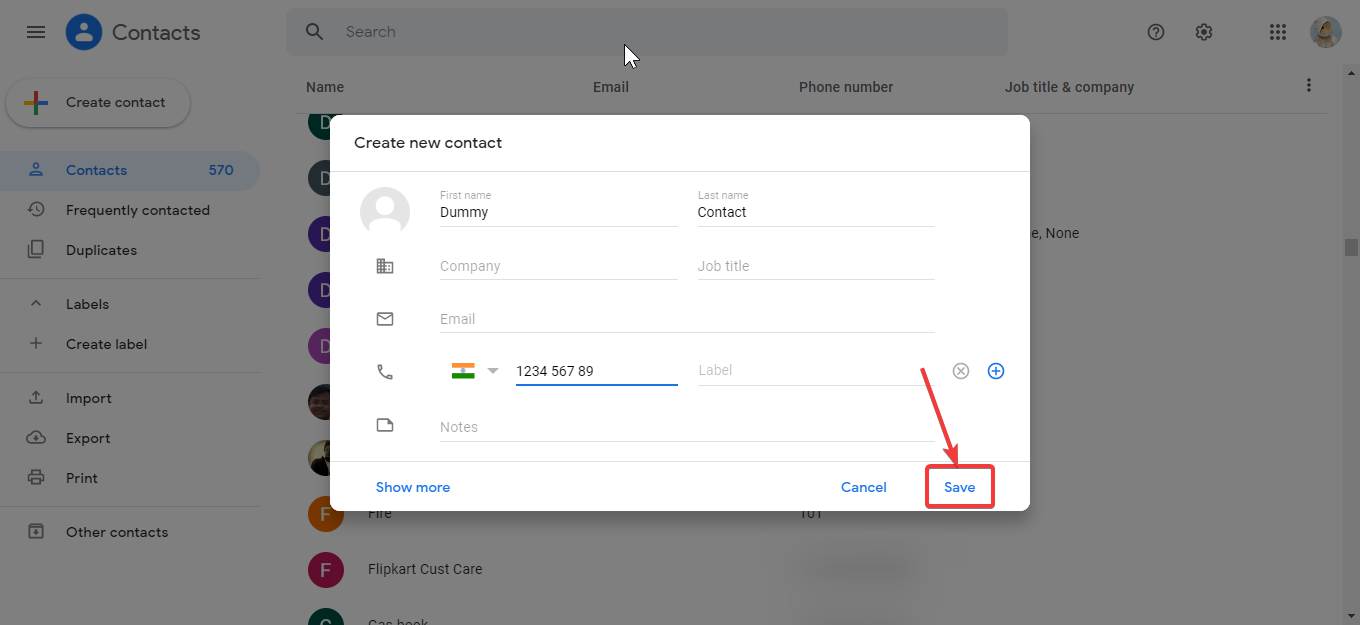
After you are done, the contact will be saved in Google Contacts, and you can find it on your smartphone, tablet, laptop or any other device, where you have signed in with the same Google account.
Google Contacts can really come in handy if you want to see your existing contacts or add a new one anytime and anywhere. Just like, when you create a contact on Google Contacts, on the Google Contacts website, as well, you can add custom fields, and create labels for your contacts, so that you can easily find a set of contacts whenever you exactly need them.
So, that was all about how you can open Google Contacts to see the contacts saved in your Google account from your computer and add a new contact as well from the same place. Do you have anything to say? Feel free to comment on the same below, so that I can help you.
Related Posts
How to Archive a WhatsApp Conversation Without Deleting
How to Clear or Delete Archived Emails in Gmail
How to Clear Google Search History?
2 best Android Apps to open zip or archive files on the smartphone
How to use the XLOOKUP function in Microsoft Excel with Example
How to set up an out-of-office responder on Gmail? Step-by-step guide on setting up a Vacation responder