RoundCube Webmail is a browser-based email client that is an open source software, free to download and use. The interface for RoundCube is same as some desktop email client applications with all features to provide email solution. Being a webmail solution it needs a LAMPP server (Linux, Apache, MySQL, PHP & PhpMyAdmin (optional)). It includes open source libraries such as PEAR, an IMAP and Googiespel. The user interface is designed with XHTML+CSS2. Furthermore, it is an IMAP client that supports multiple languages including MIME, address book, and folder operations.
RoundCube Webmail features support to more than 70 languages, interactive interface; composing of messages using Rich text/HTML; IMAP folder management, Built-in caching support of mailbox; Drag-&-drop message; Full-featured address book with groups and LDAP connectors and more…
Note: This below-given steps for Roundmail will be the same to access horde webmail login with or without going through Cpanel. You can also download Roundmail to install on a local server.
Here we will show how to access RoundCube webmail from the Webmail login of Cpanel:
Step 1: Login to CPanel
If you already have created an email account then you can move to step. Otherwise, follow it from here. Login to your hosting server CPanel. Scroll down to Email section and click on the option called Email Accounts.
Step 2: Create an Email Account for Webmail
To access Cpanel Webmail, first, we need an email account. For that click on the Create button and move to the next step.
Step 3: Email Account to use with Roundcube webmail
Now from Domain drop-down select the domain with which you want your email ID: for example, [email protected].
In the username section, add the username which you want to use in your email address. For example, in [email protected]; the XYZ is the user name while the example.com is the domain. So, you have to enter the first part of the email address before the @.
Finally, add the password for the created email address’s username and after that click on the Create button situated at the bottom.
Step 4: Access Roundcube Webmail from Cpanel
After creating there are two ways to access the Webmail. One is directly from the Cpanel’s Email account section and the other is using directly Webmail in the browser. First, let’s see how to access Rouncube from Cpanel.
So, once you will create an email account using Cpanel, it will show under the Email Accounts section. There, at the front of every email address, you will see an option Check Mail, click on that and it will automatically open the CPanel webmail login page to access all emails either using Webmail Application such as horde or Roundcube.
Step 5: How to access Webmail without Cpanel
If you want to login to Roundcube to access your emails without going through Cpanel and all other options then simply use your server IP/domain name along with Cpanel webmail port i.e 2096 port to access over HTTP or 2095 port to access using HTTPS protocol.
For instance, your domain name is yourdomainname.com, now to access Roundcube webmail directly. In your browser URL section type yourdomainname.com:2096 for HTTP or yourdomainname.com:2095 for Https secure connection access. This will directly open the Webmail login window.
Now enter the email address and password which you have created in Cpanel shown in the initial steps of this article.
Step 6: Set Roundcube webmail application as Default
Once you login to Webmail, two or three webmail applications- Horde, Roundcube or SquirrelMail would be available. Now, if you don’t want to see all of them every time, you log into Cpanel Webmail, make any of them as Default webmail Application for your emails. As we are here for Roundcube, thus to make it default, click on the option “Set as Default” given under the logo of the same.
Step 7: Welcome Roundcube webmail login
Finally, the Roundcube Webmail app interface page will appear. Now just start accessing your emails like a pro. Moreover, after setting the Roundcube as default webmail application, every time you log in to Cpanel webmail login page it will redirect you to RoundCube’s webmail app client page.
Step 8: Change Default Webmail Application of Cpanel
In future, if we want to change the default webmail application from Roundcube to Horde or SquirrelMail, just click on the arrow icon given at the right side of the email ID on the top right side. After that click on the Star icon to Webmail Application, you want to make default. For example, in below screenshot, the RoundCube is a default webmail app and if I want to change to Horde then need to click on the Star icon given at the front of it.
In the same way, we can access horde and SquirrelMail webmail applications from the Cpanel Webmail login page to make them default mail application.
Let’s see the way to login to Roundcube webmail with or without Cpanel access using just domain name and Cpanel webmail port. This tutorial is the same for horde webmail login.
Other Useful Articles:
- Top Email providers list alphabetically- free & paid
- How to enable Opcache PHP extension in Cpanel
- Free Business Email Address Account Using Zoho mail
- Enable the preview pane on Gmail to view email messages effortlessly
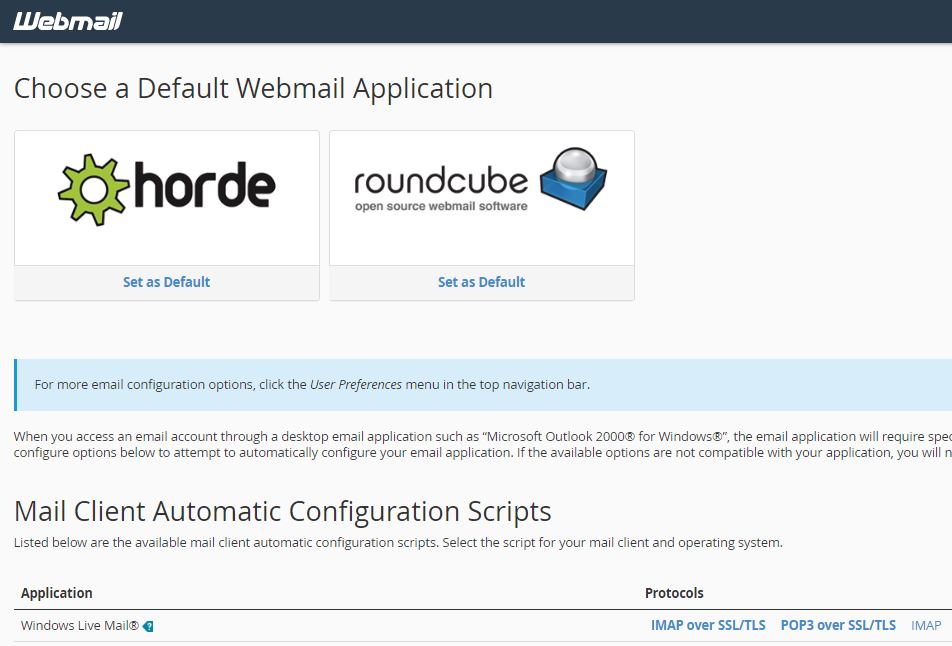

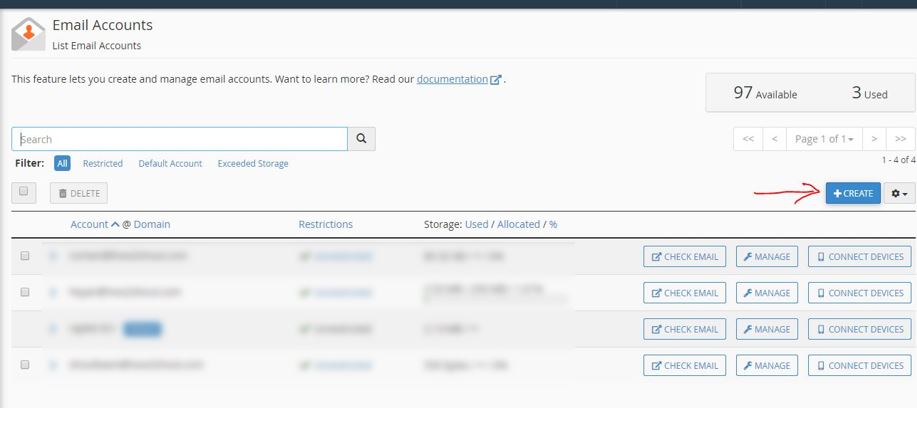
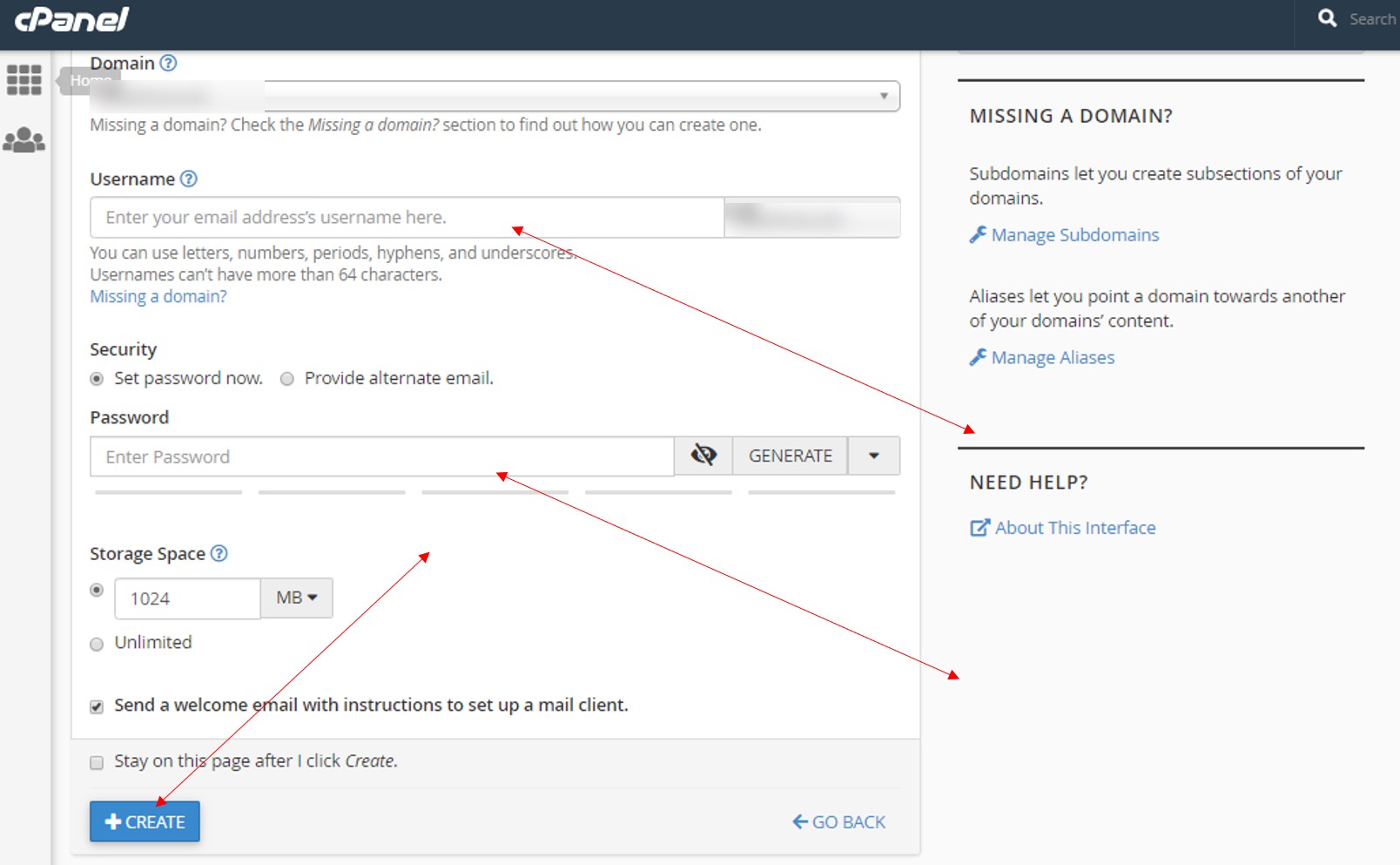
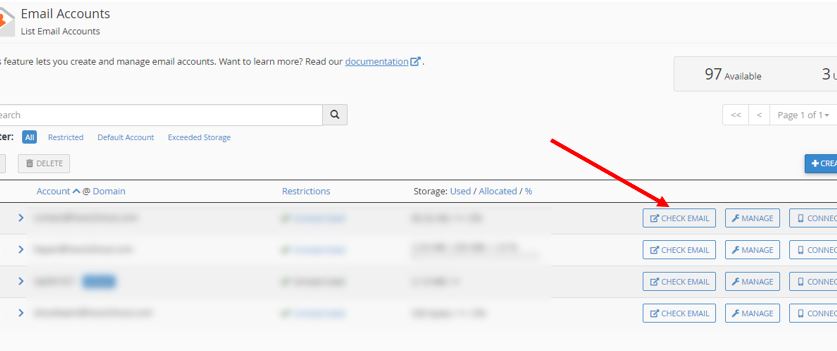
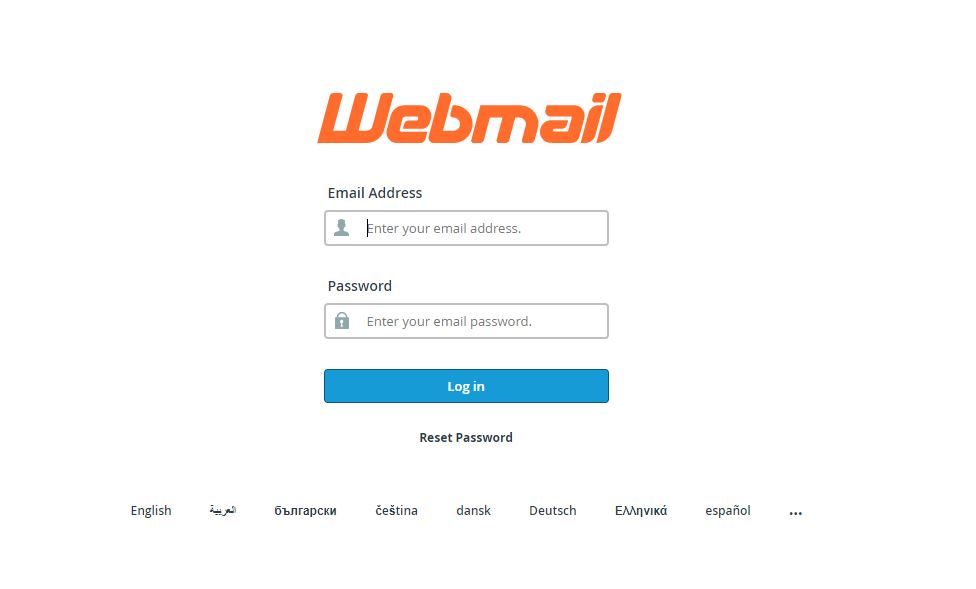

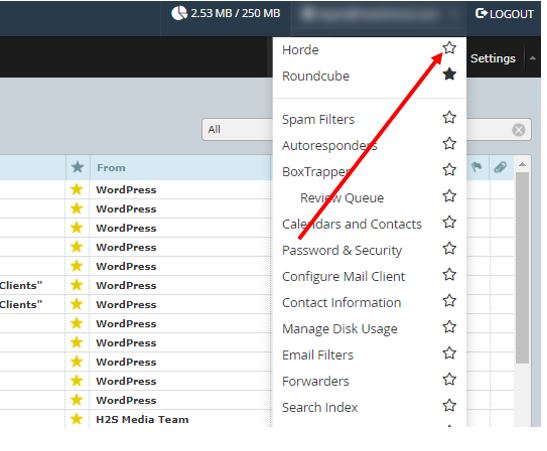
Related Posts
How to Clear or Delete Archived Emails in Gmail
10 Reasons, Why Should users Archive essential Emails on their devices or other media?
6 Best Free and Open-source Alternatives to WinZip & WinRAR
10 Top Best Free & Open Source Social Network Platforms to Start Your Own
How to install Winget package manager in Windows 2022 Server
How to View Listening Ports Using Netstat